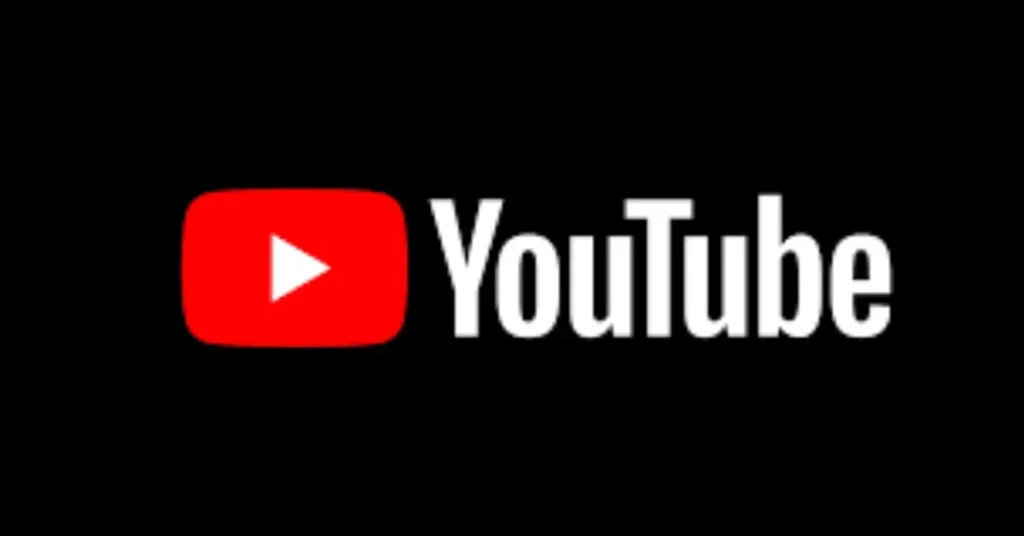
Are you tired of being limited to playing YouTube videos only in the foreground on your Android device? Wouldn’t it be great if you could continue listening to your favorite music or podcasts while multitasking or even when your screen is turned off? Well, you’ve come to the right place! In this comprehensive guide, we will show you how to enable YouTube background play on your Android device, allowing you to enjoy uninterrupted audio playback while using other apps or when your device is idle.
Method 1: YouTube Premium Subscription
The easiest and most reliable way to enable background play on YouTube is by subscribing to YouTube Premium. YouTube Premium is a paid subscription service that offers a range of exclusive features, including background play, ad-free videos, offline downloads, and access to YouTube Originals. By becoming a YouTube Premium subscriber, you can unlock the full potential of YouTube on your Android device.
Here’s how to subscribe to YouTube Premium and enable background play:
- Open the YouTube app on your Android device.
- Tap on your profile picture in the top right corner to access your account settings.
- Select “Get YouTube Premium” from the menu.
- Follow the on-screen instructions to choose your subscription plan and complete the payment process.
- Once your subscription is active, background play will automatically be enabled on your Android device.
Now you can enjoy uninterrupted playback of YouTube videos even when you switch to other apps or when your screen is off. Let’s explore an alternative method in case you prefer not to subscribe to YouTube Premium.
Method 2: Using a Third-Party App
If you’re not keen on subscribing to YouTube Premium, there are third-party apps available that can provide background play functionality. One popular app that offers this feature is “YouTube Vanced. (https://easydmarc.com/) ” YouTube Vanced is a modified version of the official YouTube app that includes additional features such as background play, ad-blocking, and more.
Follow these steps to install YouTube Vanced and enable background play:
- Open a web browser on your Android device and visit the official YouTube Vanced website (https://vancedapp.com/).
- Download the latest version of YouTube Vanced compatible with your device.
- Once the download is complete, locate the APK file in your device’s Downloads folder and tap on it to start the installation process. You may need to allow installation from unknown sources in your device settings.
- Follow the on-screen instructions to install YouTube Vanced.
- Once installed, open YouTube Vanced and sign in with your Google account.
- In the settings of YouTube Vanced, find the “Background & Downloads” option and enable the background playback feature.
- Now you can enjoy YouTube videos in the background without any interruptions.
Using third-party apps like YouTube Vanced can be a viable alternative if you prefer not to subscribe to YouTube Premium. However, keep in mind that these apps are not official YouTube products and may have limitations or potential security risks.
