iframe Generator: If you need to embed pages or content on your website, the iFrame generator will make the process super easy. With the help of our Google Maps iFrame generator, you can create the embed code for the map which will display the google map on your website. If you want to create an iframe of any web page and display it on your website, then you can do it easily with the help of our Google iFrame generator. When you generate code with our iFrame generator, you can also specify additional parameters, such as the stylesheet for the HTML generated inside the iframe. If you’re a PHP developer, we’ve got you covered too. To make the process easier, you can convert any HTML code into embed code with the help of HTML to embed code converters. Once you generate the iframe, you can use that embed code in your website. With the help of the iFrame Generator tool and technique, you can easily create an iframe and put it on a webpage, which will increase the functionality of your website.
iframe Generator
With the help of the HTML iframe generator given below, you can create an iframe of any website, HTML code, or webpage. If you want to create an iframe of any web page or google map, then you just have to paste the link of that web page into the Google iFrame generator and click on Generate & Preview button, which will easily generate an online iframe. It also works as HTML to embed code converters tool.
iframe Generator –
You can use the iframe generator tool given above. If you do not know how to use an iframe generator, then we are going to answer it below.
| Tool Name | iframe Generator |
| Purpose | iframe Generator Google Maps iframe Generator Generate iframe Embed Code Make an Embed Code From a URL |
| Support | web Pages Google MAP YouTube WordPress RSS Feed Image Audio Radio Player |
| Input | Source URL eg. https://techyatri.com |
| Use Now | iframe Generator |
Features of iframe Generator
Given below are some of the key features of the iframe generator tool that make the iframe generator tool unique. And because of these features, our iframe generator tool is the best.
Multiple types of iframes
| Supported Sites | iframe Code | Description |
| Web Pages | <iframe src=”https://www.example.com” width=”600″ height=”400″ frameborder=”0″></iframe> | This element represents a basic webpage. |
| Google Maps | <iframe src=”https://www.google.com/maps/embed?pb=!1m18!1m12!1us” width=”600″ height=”400″ frameborder=”0″></iframe> | This element represents a Google Maps embed. |
| YouTube | <iframe src=”https://www.youtube.com/embed/dQw4w9WgXcQ” width=”600″ height=”400″ frameborder=”0″></iframe> | This element represents a YouTube video embed. |
| WordPress | <iframe src=”https://wordpress.com/” width=”600″ height=”400″ frameborder=”0″></iframe> | This element represents a WordPress website. |
| <iframe src=”https://www.facebook.com/” width=”600″ height=”400″ frameborder=”0″></iframe> | This element represents a Facebook webpage. | |
| RSS Feed | <iframe src=”https://rss.com/” width=”600″ height=”400″ frameborder=”0″></iframe> | This element represents an RSS feed. |
| Image | <iframe src=”https://www.w3schools.com/html/mov_bbb.mp4″ width=”600″ height=”400″ frameborder=”0″></iframe> | This element represents an image. |
| Audio | <iframe src=”https://www.w3schools.com/html/mov_bbb.mp4″ width=”600″ height=”400″ frameborder=”0″></iframe> | This element represents an audio file. |
| Radio Player | <iframe src=”https://www.radio.net/player/popup/176009″ width=”600″ height=”400″ frameborder=”0″></iframe> | This element represents a radio player embed. |
Customization options
The iframe generator tool gives the user the option of iframe customization according to its requirements, some of the major customizations given below are given in the HTML iframe generator tool.
- Name – iframe name
- URL – Webpage URL
- Width – iframe width
- Height – iframe Height
- Scrollbar – Set Scrollbar Yes/No
- Border – Set Border Yes/No
iframe Preview
Provide a real-time preview of the iframe as it is being generated, so that users can see how the iframe will look on their website.
Copy to Clipboard
Include a button that allows users to easily copy the generated iframe code to their clipboard for easy integration into their website.
Responsive iframe Design
The iframe generator tool lets you generate a responsive iframe that is mobile-friendly, so you can use the iframe in any screen size.
Google Maps iframe Generator
If you want to show google Maps on your website, the Google map iframe code generator tool is a good option for you. With the help of the iframe Map Generator tool, you can embed the map in your website very easily and only from the Google Map URL. If your website provides any data related to the map to the user, then with the help of our iframe Map Generator, you can easily create an iframe of the map and put it in the website, due to which the user will stay on your website for a long time. With embedded maps, you can display dynamic map data on your website
How to Generate iframe Embed Code
If you are facing any problem in generating an iframe with the help of the iframe generator tool or any problem due to which you are not able to create an Embedding Code, then we have told below how to use the iframe generator.

The steps given below explain how to use the iframe generator tool.
Write the name of the iframe

First of all, you have to give an identical name to the iframe or you can leave this field as it is, but you can change its name if you want.
Type or Paste the web page URL

This step is most important in which you have to enter the URL of that web page for which you have to generate the iframe. Even if you do not do all the steps, you have to do this step.
Set the width of the iframe
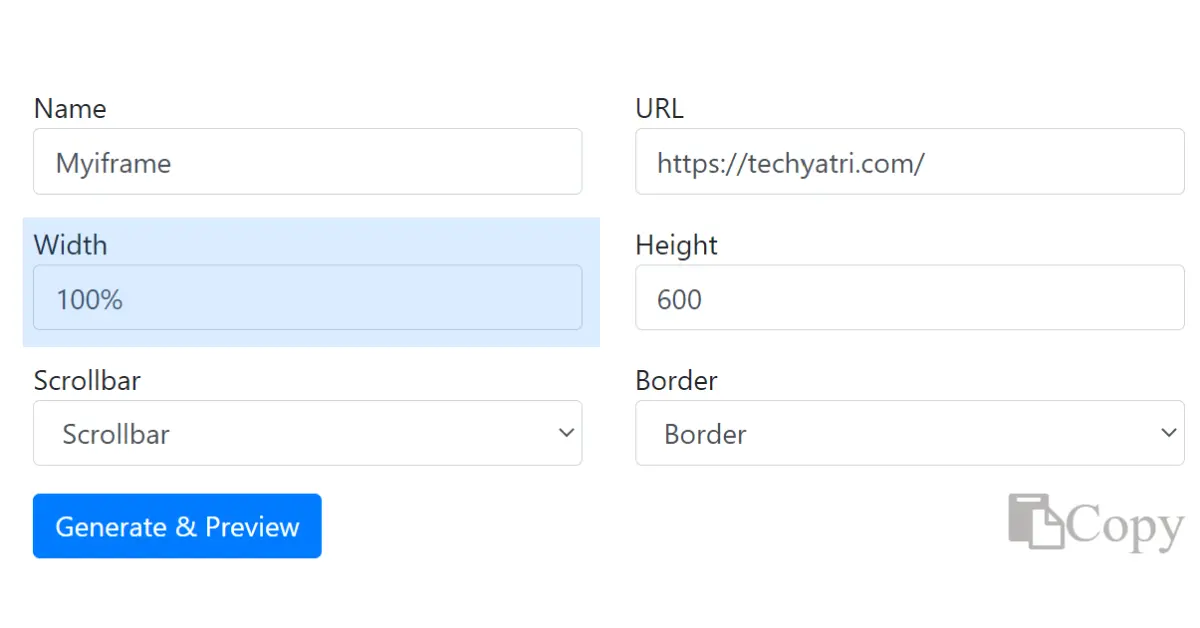
In this step, you have to decide the width of the iframe. If you want to generate a responsive iframe, then you have to keep the width 100%, and if you want the width of the iframe according to your own, then you can also change the width.
Set the height of the iframe
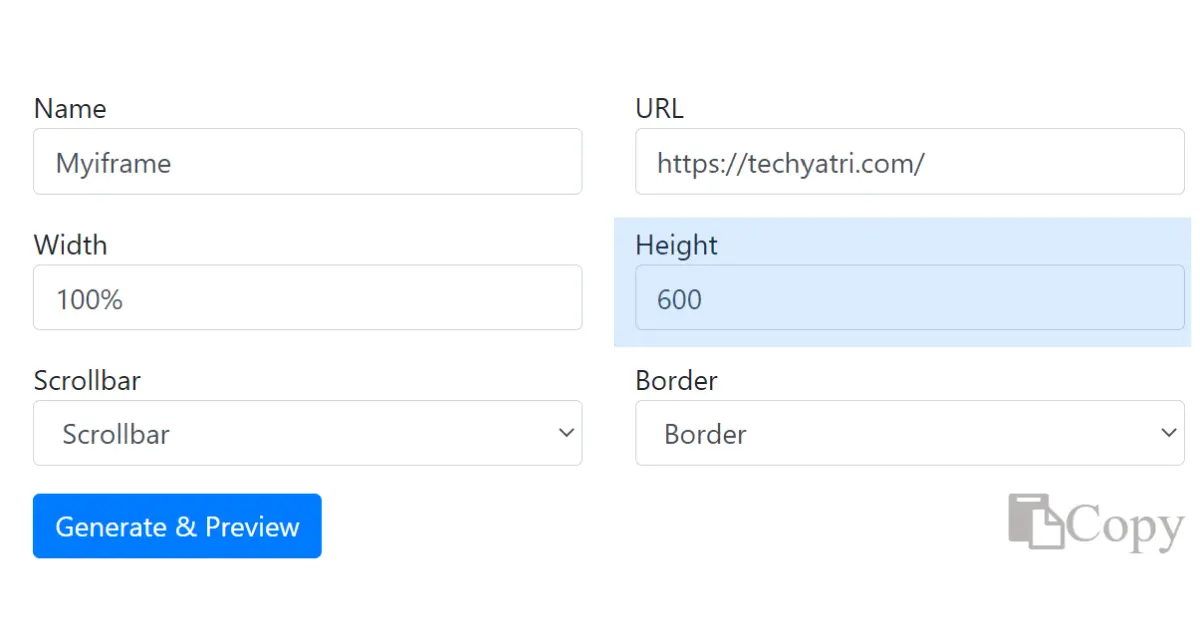
In this step, you have to decide the height of the iframe. If you want the height of the iframe according to your own, then you can change the height.
Set iframe scrollbar (Yes/No)

If you do not set the value of iframe scrollbar to anything then it will be the default auto but, if iframe is to be scrollable then you have to set the value of the scrollbar to “Yes”. And if you do not want to keep the iframe scrollable then you have to set the value “No”.
Set iframe Border (Yes/No)

If you do not set the value of iframe border to anything then it will be the default No but, if iframe is to be the border then you have to set the value of the scrollbar to “Yes”. And if you want to keep the iframe without a border then you have to set the value “No”.
Click on Generate & Preview Button

Now your iframe is ready, then you have to click on Generate & Preview Button so that your modified iframe will be generated, and with it, the preview of iframe will also appear below.
Copy generated iframe Code
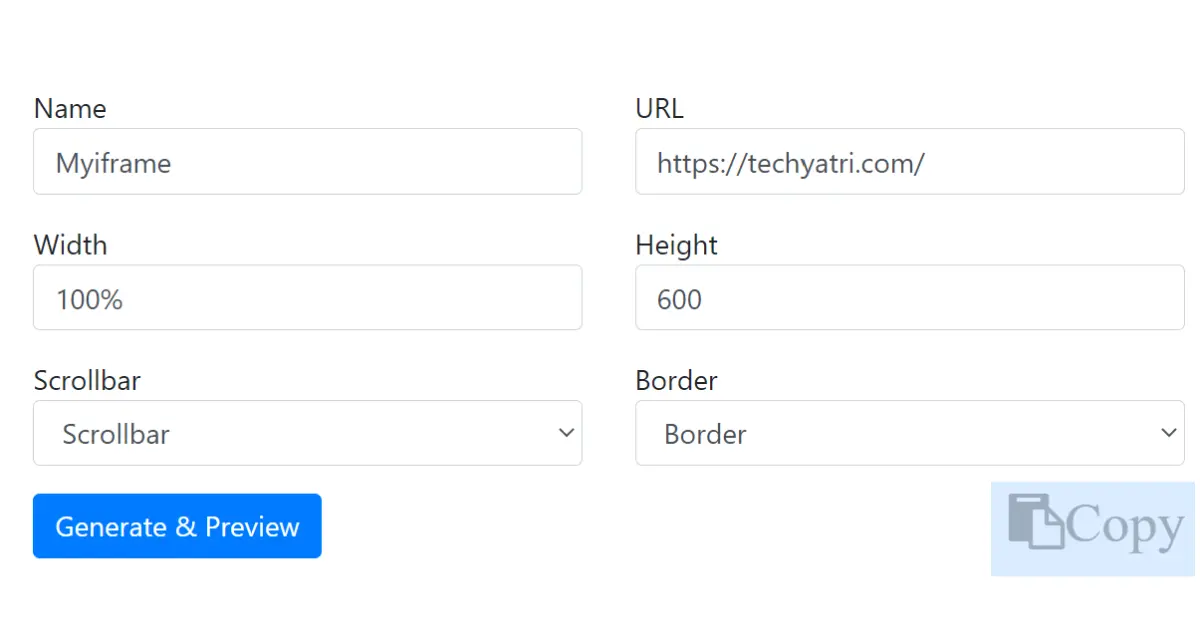
The code of your iframe has been generated finally and now you have to copy this code and put it on your website. For this, you have to click on the copy button so that the code of the iframe will be copied to the clipboard. Now all you have to do is paste this code wherever you want.
How to Append Stylesheet for the HTML generated inside iframe?
If you want to put your own CSS in the iframe, then you can do it easily. For this, you have to use some simple codes which are given below. But in this, you have to keep one thing in mind you can put CSS in iframe in three ways –
- Inline CSS
- Internal CSS
- External CSS Stylesheet
Inline CSS
<iframe src="https://techyatri.com/" name="Myiframe" scrolling="auto" width="100%" height="700px" style="width: 200px;"></iframe>Internal CSS
<iframe src="https://techyatri.com/" name="Myiframe" scrolling="auto" width="100%" height="700px"></iframe>
<script>
window.onload = function() {
let frameElement = document.getElementById("Myiframe");
let doc = frameElement.contentDocument;
doc.body.innerHTML = doc.body.innerHTML + '<style>.height_iframe {width:45%;}</style>';
}
</script>External CSS Stylesheet
window.onload = function() {
let link = document.createElement("https://techyatri.com/");
link.href = "style.css"; /** CSS file Name **/
link.rel = "stylesheet";
link.type = "text/css";
frames[0].document.head.appendChild(link); /**** 0 is an index of your iframe ****/
}How to Generate an iframe src in PHP with Examples
Very easily you can generate iframe src in PHP, for which we have given below a PHP code with an example, with the help of which you will be able to generate iframe src in PHP.
Example:
$url = "https://techyatri.com/"; // URL for the iframe
$width = 600; // width of the iframe in pixels
$height = 400; // height of the iframe in pixels
$frameborder = 0; // whether or not to show the frame border (0 for no, 1 for yes)
// Generate the iframe src
$iframe_src = "<iframe src=\"$url\" width=\"$width\" height=\"$height\" frameborder=\"$frameborder\"></iframe>";
// Output the iframe
echo $iframe_src;In the above example, we’re defining the URL for the iframe, as well as its width, height, and whether or not to show the frame border. Then, we’re generating the iframe src using these variables and output it to the page using the echo statement.
How to Make an Embed Code From a URL?
To generate embed code from a URL, all you have to do is enter the URL of the webpage in our online iframe generator tool. The iframe Embed Code generator will automatically generate the Embed Code of the iframe for you. Now click on the button below to generate embed code from the URL.
How to Use iframe to Embed a Webpage
To embed an iframe in a webpage, you have to do is copy the code generated from the iframe generator and paste it into the <body> tag of the HTML page where you want it.
Example:
<!DOCTYPE html>
<html>
<head>
<title>Example Page</title>
</head>
<body>
<h1>Welcome to my webpage!</h1>
<iframe src="https://techyatri.com/" width="600" height="400" frameborder="0"></iframe>
</body>
</html>
iframe generator Q & A
Can we add CSS in iframe generated in page ?
Yes, you can add CSS styles to an iframe generated on a page. To apply CSS to the contents of an iframe, you can use the style attribute within the iframe tag.
How to find iframe or application generated popup in selenium
To find an iframe or application-generated popup in Selenium, you can use the switchTo() method to switch to the appropriate window or frame.
driver.switchTo().frame(“iframeName”);
What is an iframe generator?
iframe generator is an online tool that generates iframe and will make the process super easy.
