Apple Watch Keyboard Notification: The Apple Watch is one of the most popular wearable devices on the market today. It’s an extension of your iPhone that you can wear on your wrist, allowing you to receive notifications, track your fitness, and perform other useful functions.
In this article, we’re going to talk about a specific feature of the Apple Watch: the keyboard notification. We’ll explain what it is, how it works, and what benefits and limitations it offers. We’ll also explore some alternatives to the keyboard notification that you can use if it doesn’t meet your needs.
Apple Watch Keyboard Notification
The Apple Watch keyboard notification is a feature that allows you to receive notifications when you receive a message that requires a reply. For example, if you receive a text message or an email that you need to reply to, your Apple Watch will notify you, and you can reply directly from your watch.
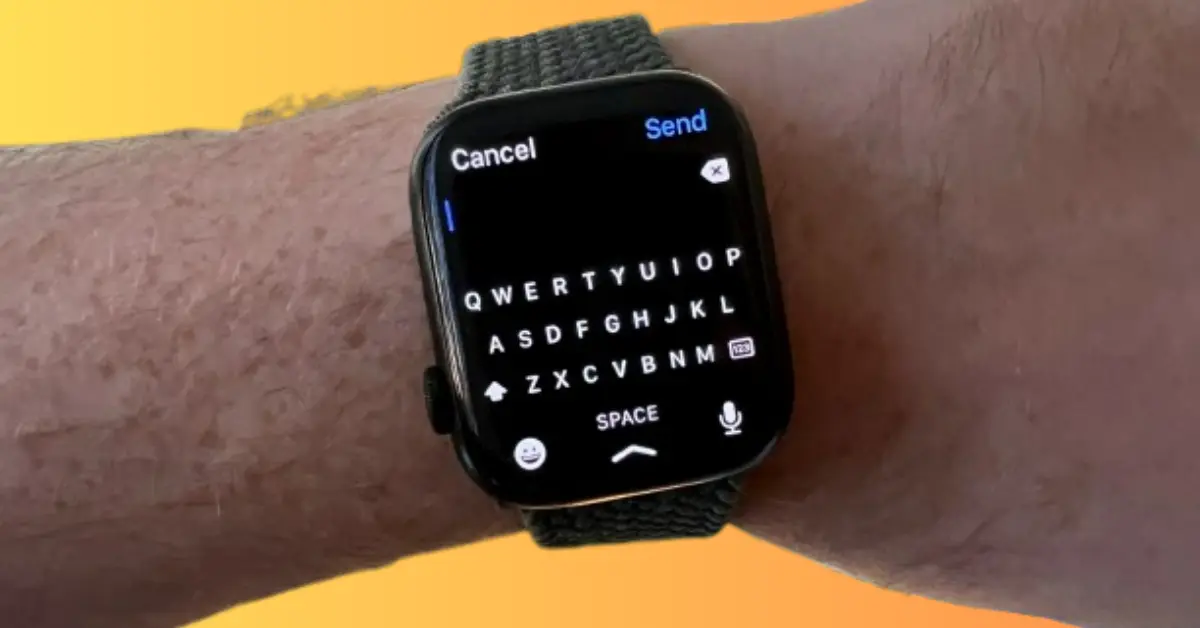
Importance
The keyboard notification is an important feature because it allows you to stay connected and productive without having to pull out your phone. You can quickly and easily reply to messages and emails without interrupting your workflow or conversation.
How To Enabling Apple Watch Keyboard Notification
Enabling the Apple Watch keyboard notification is a simple process. First, make sure that your Apple Watch is paired with your iPhone. Then, follow these steps:
Step 1
Open the Watch app on your iPhone.
Step 2
Tap on the “Notifications” tab
Step 3
Scroll down and tap on the app that you want to receive notifications for
Step 4
Toggle on “Notifications” and “Show App on Apple Watch”
Step 5
Scroll down and toggle on “Sound” and “Haptic”
Once you’ve enabled the keyboard notification, you’ll receive a notification on your Apple Watch every time you receive a message that requires a reply.
Troubleshooting
If you’re having trouble receiving keyboard notifications on your Apple Watch, there are a few things you can try. First, make sure that your watch is paired with your iPhone and that the “Show App on Apple Watch” toggle is turned on. You should also check that your watch and iPhone are connected to the same Wi-Fi network and that they’re both updated to the latest software versions.
If none of these solutions work, you can try unpairing and re-pairing your watch with your iPhone or contacting Apple support for further assistance.
How to use the Apple Watch Keyboard
Using the Apple Watch Keyboard is easy. Here are the basic steps:
- Open the Messages app on your Apple Watch.
- Select the conversation you want to reply to.
- Tap on the “Reply” button.
- Tap on the “Dictate” button to dictate your message or tap on the “Emoji” button to add emojis to your message.
- Tap on the “Keyboard” button to open the keyboard.
- Use the digital crown to scroll through the letters and tap on the letter you want to type.
- Repeat step 6 until you have typed out your message.
- Tap on the “Send” button to send your message.
Tips on how to use Apple Watch Keyboard effectively
To use the Apple Watch Keyboard effectively, here are some tips:
- Use the digital crown to scroll through the letters. This is much faster than tapping each letter individually.
- Use the “predictive text” feature to speed up your typing. The Apple Watch Keyboard will suggest words as you type, so you can select the word you want with just one tap.
- Use voice dictation to speed up your typing even more. Simply tap on the “Dictate” button and speak your message.
- Practice makes perfect. The more you use the Apple Watch Keyboard, the faster and more accurate you will become.
Benefits of Apple Watch Keyboard Notification
Convenience
The keyboard notification is a convenient feature because it allows you to quickly and easily reply to messages without having to take out your phone. This can be especially useful when you’re in a meeting, at the gym, or in another situation where you don’t want to be distracted by your phone.
Time-saving
The keyboard notification can also save you time. Instead of having to pull out your phone, unlock it, and navigate to the messaging app, you can simply reply from your watch. This can help you stay on top of your messages and emails
Limitations of Apple Watch Keyboard Notification
Limited Space
One of the limitations of the keyboard notification is that it has limited space for typing. The screen on the Apple Watch is small, so you may have to scroll or zoom in to see what you’re typing. This can make it difficult to compose long messages or emails.
Typing Limitations
The keyboard notification also has some typing limitations. The keyboard is small and may not be suitable for people with larger fingers. Additionally, the predictive text feature may not always be accurate, which can lead to errors in your messages.
Alternatives to Apple Watch Keyboard Notification
Voice Dictation
One alternative to keyboard notification is to use voice dictation. The Apple Watch has a built-in microphone that allows you to dictate your messages and emails. This can be a faster and more accurate way to compose messages, especially if you’re on the go.
Pre-Written Responses
Another alternative is to use pre-written responses. The Apple Watch has a set of pre-written responses that you can use to reply to messages and emails. These responses are customizable, so you can add your own responses to the list.
Conclusion
The Apple Watch keyboard notification is a useful feature that allows you to stay connected and productive without having to take out your phone. It’s convenient, time-saving, and can help you stay on top of your messages and emails. However, it does have some limitations, such as limited space for typing and typing limitations.
If the keyboard notification doesn’t meet your needs, there are alternatives, such as voice dictation and pre-written responses. Ultimately, the best option will depend on your personal preferences and how you use your Apple Watch.
FAQs
Can I use the keyboard notification with any messaging app?
The keyboard notification works with most messaging apps that are compatible with the Apple Watch.
How accurate is the voice dictation feature on the Apple Watch?
The voice dictation feature on the Apple Watch is generally accurate, but it may make errors from time to time.
Can I customize the pre-written responses on my Apple Watch?
Yes, you can customize the pre-written responses on your Apple Watch.
Is the Apple Watch keyboard notification available on all Apple Watch models?
Yes, the keyboard notification is available on all Apple Watch models.
Can I reply to messages and emails from my Apple Watch without an iPhone?
No, you need to have your Apple Watch paired with your iPhone to reply to messages and emails.
